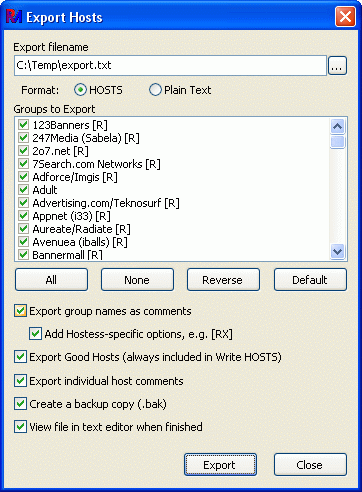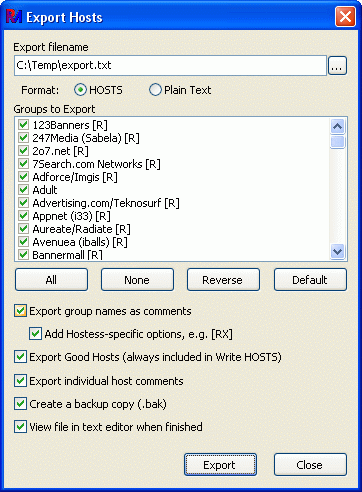
The Export process takes the contents of your Hostess database and exports it
as a text file. Various options determine the look of this file, some of
which apply to the writing of the HOSTS file
itself.
- Export filename
- Enter or select the file to write to.
- Format
- Choose the format of the file being exported as HOSTS or Plain Text.
The HOSTS format is the same as the HOSTS file itself, and a plain text
export will have one hostname per line with any comments preceeded by
the indicator defined in Preferences.
Since plain text format files don't include IP addresses, only
bad hosts are exported.
- Groups to Export
- This list is used to select which groups you want included in the export
file. Use the All, None,
Reverse, or Default buttons to quickly
change your selections. The default button selects all groups that are
not explicitly marked for exclusion from the
HOSTS file. These groups appear with an [X] after their name.
- Export group names as comments
- Checking this option will export your hosts in group order, including
a comment of the group name before the hosts. If it is not checked,
hosts will instead be exported in alphabetical order.
- Add Hostess-specific options, e.g. [RX]
- If checked, Hostess group options such as
being included in the Restricted Zone or excluded from the HOSTS file are
added to the end of the group comment.
- Export Good Hosts (always included in Write HOSTS)
- Check this option to include your good hosts
in the export file. When doing so, the good hosts appear at the top of
the file and an entry for localhost is automatically
included by Hostess as the first entry in the file. This option is
always used when Write HOSTS is done, and
ignored when exporting a plain text format file.
- Export individual host comments
- If checked, host comments will be included in the export as end-of-line
comments, e.g. "127.0.0.1 example.com # This is a comment".
- Create a backup copy (.bak)
- If selected and the export file already exists, the exiting file will be
renamed with an additional extension of .bak before the new export file
is created. Old backups are overwritten. If the export is cancelled,
this backup file will be restored.
- View file in text editor when finished
- If checked, the export file will be brought up in the
preferred text editor when the export is
complete.
Press the Export button to start the export once all options
have been selected. The status of the export will appear near the Export
button.