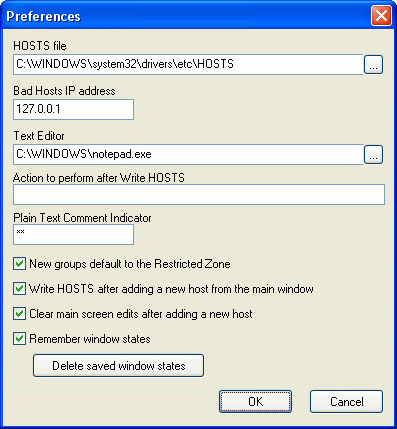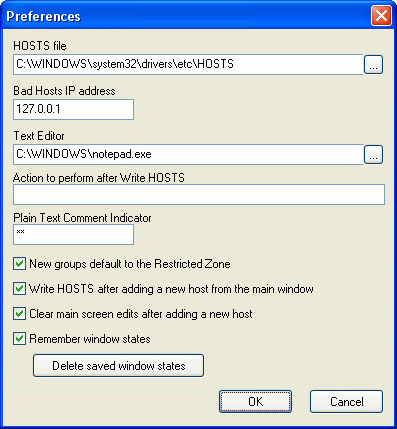
Preferences is where program-wide options are set.
- HOSTS File
- This is the filename of your system's actual HOSTS file. This should be
set automatically by Hostess, but can be changed if needed.
- Bad Hosts IP address
- This the IP address that will be used in the HOSTS file for all of the
Bad Hosts that are to be blocked.
This defaults to 127.0.0.1.
- Text Editor
- This is the text editor that will be used to view all text files generated
by Hostess. This defaults to whatever is currently associated with .txt
files on your system, most likely notepad.exe.
- Action to perform after Write HOSTS
- This is an arbitrary command that you can have run after performing a
Write HOSTS. If you are maintaining a master
HOSTS file for a number of other systems, you can use this command to launch
a program to copy your HOSTS file to the other systems. If your command
contains the text %hosts%, it will be replaced by the
actual current HOSTS filename. If your HOSTS file is currently
disabled, the renamed filename will be used.
- Plain Text Comment Indicator
- Unlike the HOSTS file format where the pound sign (#) always
indicates the start of a comment, plain text files have no hard and fast
rules as to what character(s) to use -- it depends on what program the
file is going to be used with. Enter the value here that will be used
to locate and create
comments in plain text format files. The default value is two asterisks
(**). Other common comment indicators are the semicolon (;), double
slash (//), and double dash (--).
- New groups default to the Restricted Zone
- If checked, new groups will by default be
selected for inclusion in a Restricted Zone
registry file.
- Write HOSTS after adding a new host from the main window
- If checked, a Write HOSTS will be performed
after pressing the Add Host button on the
main program window.
- Clear main screen edits after adding a new host
- If checked, the hostname and comment edits on the main window will be
cleared after successfully adding a new host using the
Add Host button.
- Remember window states
- If checked, Hostess will open in the same position it was left in the
last time it was closed, and the Good Host
and Bad Host browse screens will also
remember their sizes and column arrangements between visits.
- Delete saved window states
- Press this button to delete any saved window settings and return all
windows to their default sizes and positions.