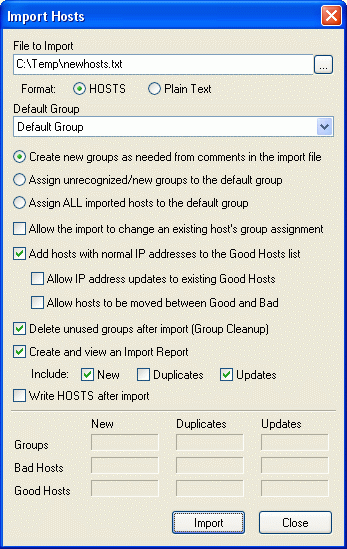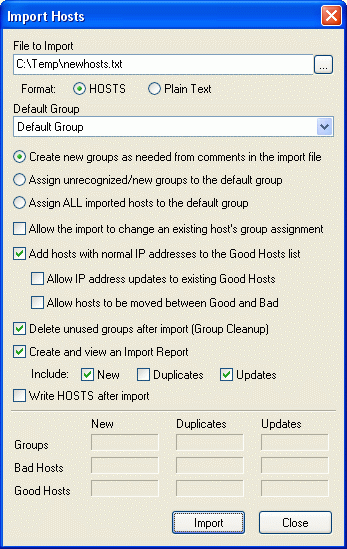
The Import screen is where you would bring the contents of your existing HOSTS
file or files downloaded from the Internet into your Hostess database.
- File to Import
- Type or select the text file to import.
- Format
- Choose the format of the file being imported as HOSTS or Plain Text.
The HOSTS format is used for the HOSTS file itself, where comments are
indicated by a pound-sign (#), and lines containing host entries must
start with an IP address. One or more host names follow the IP address,
and must be separated by at least a single space or tab character.
Plain Text format files are expected to have one hostname per line and
comments are denoted by the indicator set in
Preferences.
- Default Group
- Select a group that
bad hosts will be placed in if a group is not
otherwise chosen for them.
- Create new groups as needed from comments in the import file
- If selected, comments found in the import file will be added as
groups and all hosts that follow them will be
placed into that group.
- Assign unrecognized/new groups to the default group
- When selected, a comment that matches an existing group name will cause
the hosts that follow to be assigned to the matching group. Hosts that
follow comments that don't match an existing group will be added to the
default group.
- Assign ALL imported hosts to the default group
- If selected, comments in the import file are ignored and all hosts are
assigned to the default group.
- Allow the import to change an exiting host's group assignment
- If checked, an existing bad host can have its group assignment changed
if the import file has it listed under a different group. Uncheck this
to prevent group assignments from changing. A host currently in a group
marked for exclusion from the HOSTS file will not be
moved unless the new group is also excluded from HOSTS.
- Add hosts with normal IP addresses to the Good Hosts list
- If checked, hosts in the import file with an IP address other than
127.0.0.1, 0.0.0.0 or the value chosen as the HOSTS file IP address
preference will be considered
Good Hosts and added to that list along with
the provided IP address. If unchecked, all imported hosts are added to
the Bad Hosts list regardless of IP address. Plain text format files
are assumed to contain only bad hosts since they don't have an IP
address.
- Allow IP address updates to existing Good Hosts
- If checked, a good host can have its IP address changed by the import
file. Uncheck this to prevent any changes to good host IP addresses.
- Allow hosts to be moved between Good and Bad
- If checked, a bad host imported with a valid IP address will be moved to
the good hosts list. An existing good host that is imported with a
blocking IP address will be removed from the good hosts list and
relisted as a bad host.
- Delete unused groups after import (Group Cleanup)
- Often, there are extra, meaningless comments found in an import file that
are used to create groups. Many of these will not have any hosts
assigned to them. Check this box to delete any groups that contain no
hosts after the import.
- Create and view an Import Report
- Checking this will create a report of the selected activity during the
import. You can choose to include New hosts added to
the database, Duplicates that were ignored during the
import, and Updates to existing hosts. The report
always includes any errors found in the import file, such as improperly
formatted lines or invalid IP addresses. This file will be viewed in
the preferred text editor when the import is
complete.
- Write HOSTS after import
- After the import is complete, your database is updated but your HOSTS
file hasn't changed. Check this option to perform a
Write HOSTS when the import has
finished so the changes go into effect right away.
Press the Import button to start the import once all options
have been selected. The counts wlll be updated as the import file is processed.