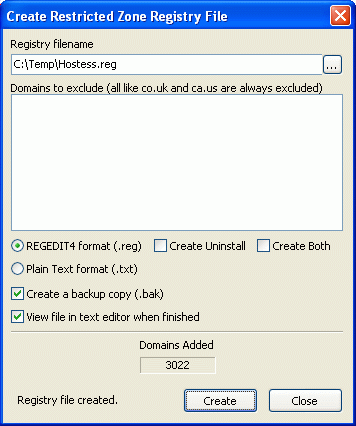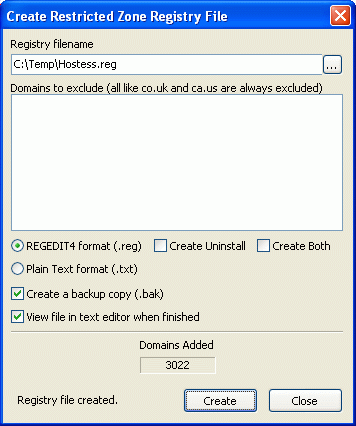
Many of the companies listed in your HOSTS file may engage in undesirable and
annoying advertising methods such as using pop-up/under windows or installing
software without your permission. Many of these questionable methods rely upon
certain abilities of your browser such as javascript, ActiveX or installing
items to the desktop. Through the use of the Internet Zones in Internet
Explorer, certain domains can be relegated to the Restricted Zone where most (if
not all) of these features are not allowed to execute.
IE zones have an additional ability that the HOSTS file does not: the use of
wildcards! For example, if your Hostess database contains foo.badguys.com,
bar.badguys.com, and zap.badguys.com, a single entry is added to the Restricted
Zone to include *.badguys.com!
Hostess can create a REGEDIT4 format .reg file (a specially formatted text file
associated with the registry editor) to put the domains found in your hosts
database into Internet Explorer's Restricted Zone. Once this file is created,
simply double-clicking on the file will import it into your registry. If you
have created an "uninstall" version of the .reg file, double-clicking on it will
remove the entries from the registry.
Note: Should you require a registry key or value other than the defaults
provided by Hostess, you may edit these and other settings in the [Registry]
section of the Hostess.ini file after creating your first registry file.
- Registry filename
- Enter or select the name of the file to create.
- Domains to exclude
- By default, this process excludes any domains that would restrict
functionality in an overbroad manner if added to the Restricted Zone due
to its use of wildcard matching. This includes domains once-removed from
a country code or US-state code domains such as "co.uk" or "az.us". If
you find you are creating any other overly restrictive matches or just
wish to exclude certain specific domains from inclusion in the registry
file, write them here, one domain per line.
- REGEDIT4 format (.reg)
- Select this format to create a file formatted for use by the registry
editor.
You may optionally check the Create Uninstall
option to create a file formatted to remove entries from the
registry. When doing this, the uninstall file is created using the file
name provided. If you check Create Both, the regular
install file is created using the given name, and then a matching uninstall
file is created by inserting ".uninstall" in front of the file extension.
For example, if you chose Create Both and the filename was set to
"foo.reg", you would get an install file called "foo.reg" and an uninstall
file called "foo.uninstall.reg".
- Plain Text format (.txt)
- There are some utilities for working with IE Zones that use plain text
format files for input. Choose this option to create one of these files
with one domain per line.
- Create a backup copy (.bak)
- If selected and the registry file already exists, the existing file will
be renamed with an additional extension of .bak before the new file is
created. Old backups are overwritten. If the create is cancelled, this
backup file will be restored.
- View file in text editor when finished
- If checked, the registry file will be brought up in the
preferred text editor when the creation is
complete.
Press the Create button to start the creation of the registry
file once all options have been selected. The status of the build will appear
near the Create button.